Most children are familiar with iPads, whether they have their own personal device or they borrow yours occasionally as a treat or for doing something in particular on. You might not have realised however just how good iPad software has become at supporting your child’s needs and how amazing they can be, with proper guidance, for children to create with.
This clip from @AppleEdu with children’s storyteller and artist Oliver Jeffers gives us a glimpse of what happens when imagination and technology meet and go on a playdate. #everyonecancreate
There are a host of features and settings that you can adjust so that a device is as child-friendly as it can possibly be. SpeakScreen, Drawing, Display and Text size, Auto-Brightness, ScreenTime can all help to make a device accessible and safe for our younger users. Once you get an iPad that your child is going to use, I recommend going through a setup process. I’m not going to go over the details of how to do this today, but you can check out this video tutorial on how to set up an existing iPad for a child’s use.
Also here is Apple’s up to date guide to using the restrictions and parent control options.
OK so now let’s get into these standard Apple apps and why your children will LOVE them. No downloads, no new sign ups/registration, just good old Apple Apps.
Let me introduce you:

Thats right. You've seen these guys before. Cowering in the shadows of popular apps like Youtube and Candycrush. Sniveling and wondering when they will ever get opened. Well now is their time to shine. I'm going to explain why these apps are powerful tools that no little creator should be without.
First let’s think about the advantages of using Apple apps vs apps from other companies:
The apps tend to be very minimalist. There are lots of features but the app isn’t crowded with them so younger users won’t feel overwhelmed or confused.
The icons are the same across the apps. This means that once children get to know them they will move from app to app without trouble.
The same gestures accross Apple products such as pinching with two fingers to zoom in and out. This means that your child has a head start if they've already used an iPad or iPhone.
Files from one app can be opened in another eg. Record video clips or take photos on Camera and then open them to edit in iMovie
No extra cost. The apps are free.
No extra storage space needed for downloading
Widely used in adult world. Any skills your child gains in using these apps they may be of use later on in life.
Plenty of templates available in the apps as well as blank options
If you have two devices then two people can collaborate on one app. For example your two children could create a presentation together, each working on the same project from their own device.
Ok now let’s talk about what each one is for and what you can do with it.
Pages

Pages is the word processor. The Microsoft Word of your iPad. It has a very minimal, clean look that won’t scare word processing newbies.
Notes
For all of your note-taking, list-making, planning, idea-jotting needs. You can type in text or handwrite it using the Draw option and you can insert images or other media from your iPad.
Keynote
For making presentation slides. Think of it as the Powerpoint of your iPad. Kids can use it for slides but also to make simple animations.
Number
iPad’s spreadsheet app. Probably not for young children but older kids might like to have a play around with it and dabble in the magical world of formulas and functions. (No? Just me?!)
iMovie
Create movies using video that you have filmed using the camera or downloaded. Some fun transitions and effects for first time movie makers.
Garageband
OK I’ve never been particularly musical and Garageband is a liiiiiiittle more complex than I can handle. (It has all kind of incredible features that I'm sure are mouthwatering to anyone with any knowledge of music and technology.) BUT Garageband’s Live Loops (below) and the Acoustic drummer are what I wanted to point out.
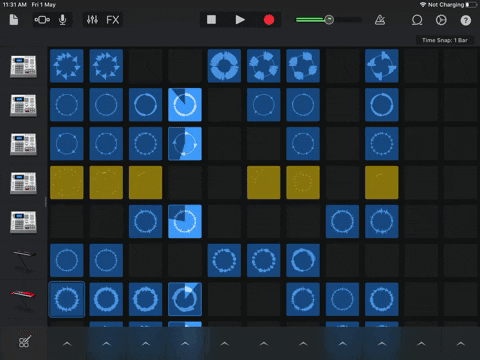
I couldn't tell you how to use them properly but I’m going to recommend them for the pure fun factor. Who knows your child might take a keen interest and figure out how to make a song!

For the drummer (above) open Garageband and click the +, swipe to ‘Drummer’, click on Acoustic and press the play button at the top. For Live Loops click on Live Loops above the instruments reel and choose a genre. Enjoy!
***

I’d love to see or hear what your child creates on the iPad and maybe even share it for others to see and be inspired. I can also help you with your questions about using iPads with children if you email me here!




